Overview: Just the basics
Saving your new article will take you to the Overview tab. It’s time to upload key images, write a short description, and add genres and game versions.
1 Upload key images
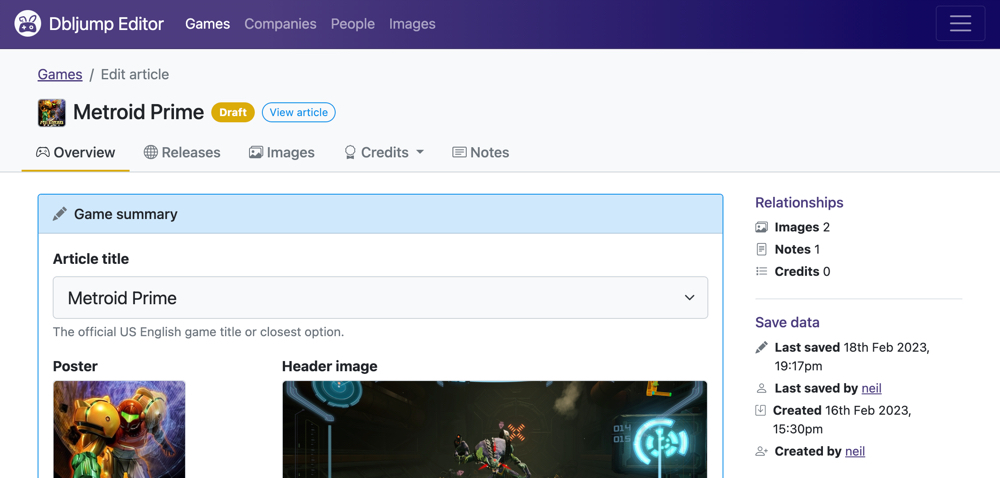 You’ll see a page like this after creating your article.
You’ll see a page like this after creating your article.
Let’s upload the two most important images you can attach to an article:
- The poster - Used as the article thumbnail in search results and other lists. Ideally, upload an official, non-platform-specific poster that shows the game title clearly.
- The cover image - A large image that’s displayed at the top of the article. We recommend using a high-resolution screenshot from the game.
Click “Upload an image” in the Game Summary form. You’ll need to select a local file, give it a title, and select the image type. In the box that asks why the image is free to use, choose “Fair use” and fill in any details you have. The copyright holder should be the name of the publisher and developer (e.g. “Nintendo / PlatinumGames”).
2 Write a short summary (you can improve it later)
The summary should describe what the game is and pull out the most notable facts about it. But since we haven’t written our article text yet, let’s start with something simple like this:
{Game title} is a {genres} video game developed by {developer}
and released by {publisher} in {release year} for {platforms}.
3 Add genres
In the Genres form, search the names of up to five genres and select them. Don’t forget to click Save!
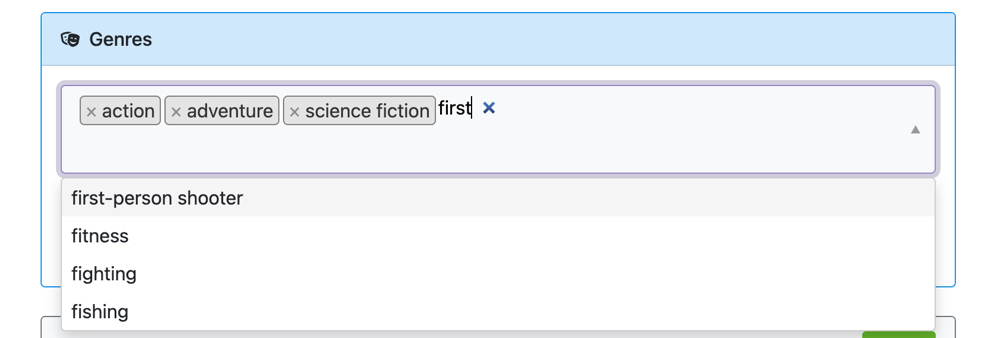 Type to search and add multiple genres.
Type to search and add multiple genres.
4 Add platform versions
Add a version for every platform the game was developed for.
As you’ll see in the form, game versions can have lots of detail. The minimum you’ll need are the platform (search it by name and select it) and its status ( confirmed, rumored, canceled, or unknown).